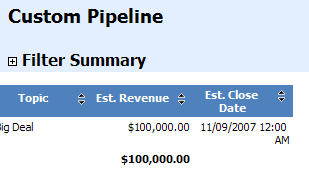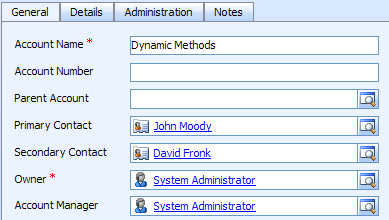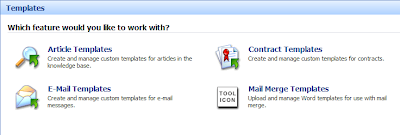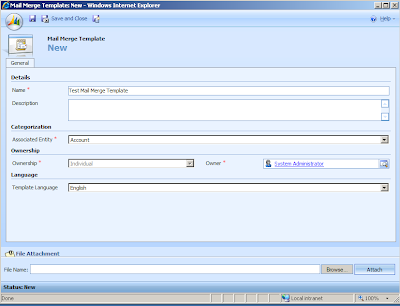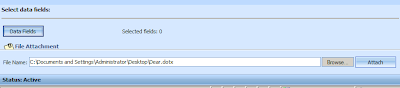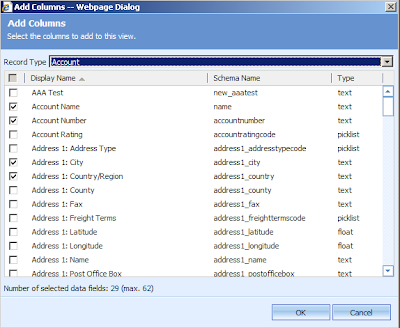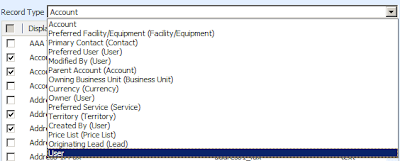There have been a lot of changes and enhancements to reports in CRM v4.0. I'm actually really excited about the changes because security on the reports will be even better and the ease of creation has been GREATLY enhanced.
Previously, reports that end users could build have been Advanced Find queries that get exported to Excel. Good but there were limitations. Even with the Advanced Find enhancements of being able to add columns from related objects (
see my previous post) people still had to know Excel pretty well to build any good looking reports. I will walk you through creating a new CRM 4.0 report from the User Interface to show just how simple report building in CRM 4.0 has become.
If you look at the Reports area closely in the new version you will see some buttons and actions that were not available to Reports previously. Specifically they are:
Now technically you could add new Reports in CRM 3.0 but not with the help of a wizard. Also, the fact that you can assign Reports has a lot of implications. Let me just say that the implications that you are thinking as you read this are probably all correct in regards to what the security capabilities are for Reports. Since there are owners you can set Report access in Security Roles. You can set roles to allow users to not be able to see any reports, see only their own, see only the business unit's, see the BU's and it's children, or see all reports. I've had a lot of requests for this and there really was just no way to do it cleanly in CRM 3.0. The FilteredViews still apply so two people running the same report (with different privileges) will see different data.
So, let's get into the wizard. Click "New" and you will see:
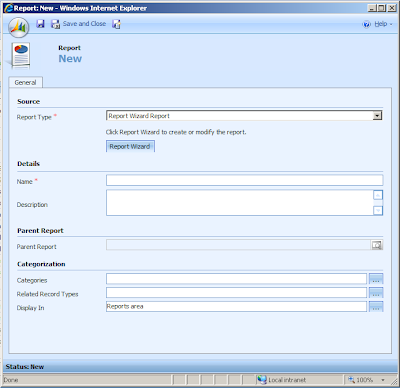
Click on the "Report Wizard" button and you will now see that you can start from scratch or use another report as a template:
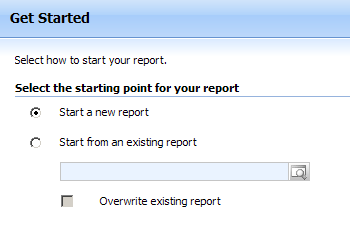
Give your report a name and choose the entity you want to run the report from. You also can choose to have the report available from 1 related object type.
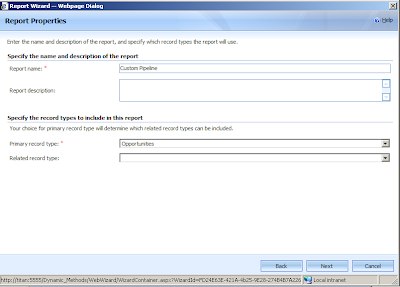
After you click "Next" you will see the filter that you want to apply to the report but using Advanced Find capabilities. Note that you can utilized existing views (both system or your own saved views).
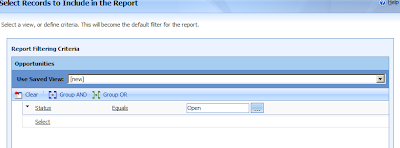
Next you choose the layout of the report. How you want the data grouped (by customer, date, etc) and pick the columns that you want to display.
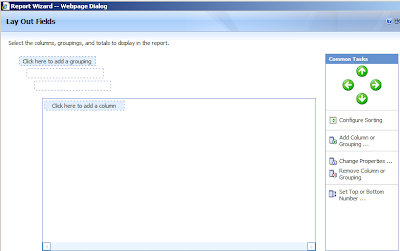
The below shot is of a saved column that shows the capability to include subtotals (a summary for a column) in the report. The record type when you add a new column will allow you to select related entities and then the columns from that related entity. Then set the pixel width for each column as you see fit (default is 100 pixels).
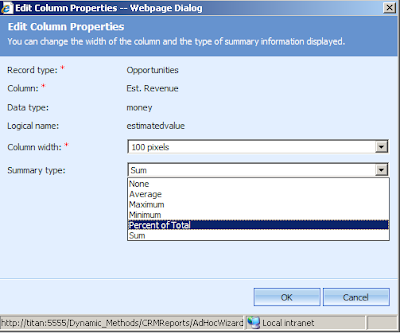
Next you can choose the type of report to show. Table only, chart and table or a chart with a drill into the table.
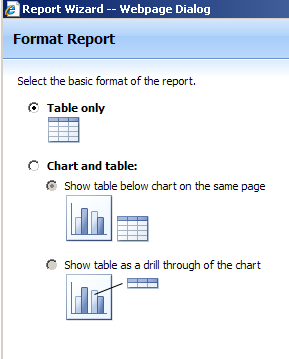
Now choose the chart type (if you chose to show a chart in your report):
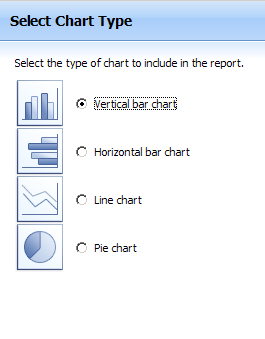
Set the axis for the chart to run off of and then complete summary and finish page.
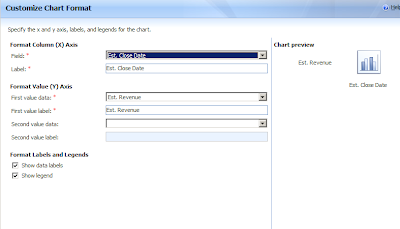
Now run the report and you'll see:
 Click on an item in the report for the drill down to see:
Click on an item in the report for the drill down to see:
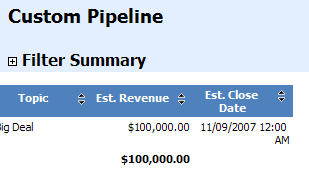
And that is the new report building in CRM 4.0. Really great functionality for end users to get the most out of their data.
Have I mentioned that I'm excited for CRM 4.0?
David Fronk
Dynamic Methods Inc.

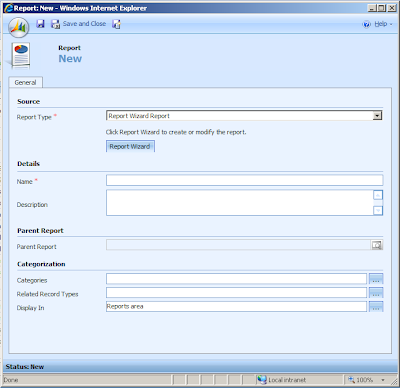
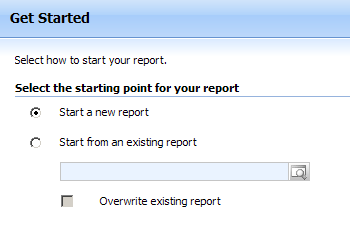
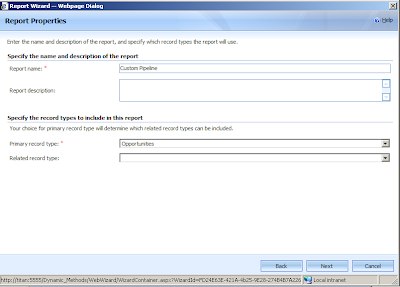
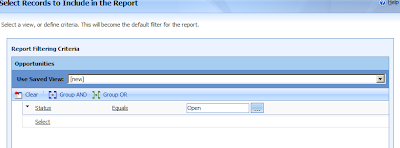
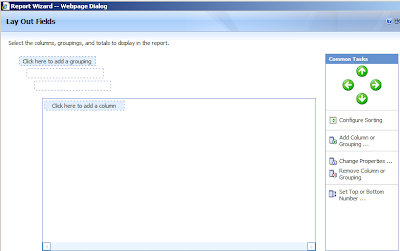
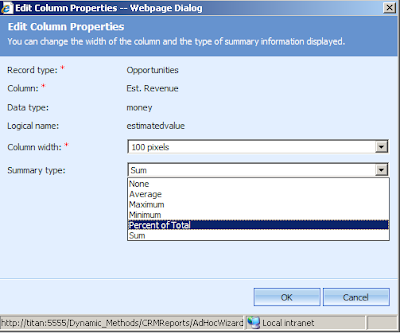
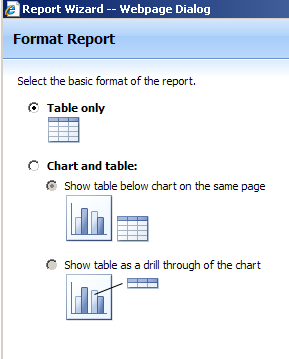 Now choose the chart type (if you chose to show a chart in your report):
Now choose the chart type (if you chose to show a chart in your report):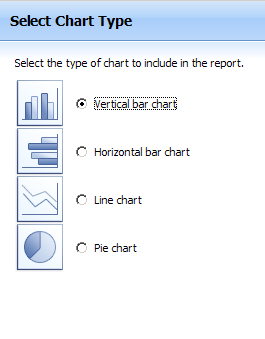
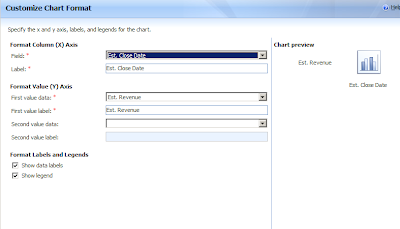 Now run the report and you'll see:
Now run the report and you'll see: Click on an item in the report for the drill down to see:
Click on an item in the report for the drill down to see: