Thursday, March 30, 2006
The Power of editing the Quick Find and Lookup Views
On every object within the Forms/Views portion Customization is a View called "Quick Find View." On the right side there is an option to "Add Find Columns." This basically gives you the ability to open up any field within the table to be searched against. So, for instance, a contact typically searches against Full Name, First Name, and Last Name. But now we can add the "Find Column" of "Parent Company" and now from the main contact window I can type in "Microsoft" and see all of the contacts that have "Microsoft" as their Parent Company.
Sure you can do this by going to all of the Microsoft Companies and click on Contacts on the left side but that's a search, a double-click to open, and then anonther click to the contacts section. And if there are multiple Microsoft divisions in the database then that means I have to open each one up and look through them. This keeps things much simpler and easier.
Also, note that the Lookup View is set up the same way as the Quick Find View. And the advantage to setting up the Lookup View allows you to do these kinds of searches from the Form Assistant.
So, that's kind of a cool advantage to setting this up, but here's one of my favorite reasons for using this. I have a customer who installs systems at their client sites and they need to keep track of what they have installed there. They have a custom object they use for this. It is related to both Accounts and Cases. When customer support opens a case from the Account all of the Account information comes across. There is a lookup on the Case that goes back to the System object. Within the Form Assistant all of the Systems get pulled back and customer support just wants to see the Systems of the Account being worked on. So, by adding the Parent Account field on the System object to the Lookup View searchable fields, customer support can now type (or copy and paste) the name of the Account into the Form Assistant and pull back all of the Systems installed at the Account.
Something very simple but powerful when used the right way.
Happy Coding!
David Fronk
Dynamic Methods Inc.
Wednesday, March 29, 2006
Setting up Callouts
As I go and set up callouts I find that there are a lot of steps to remember on the set up and I always miss at least one and then I have to troubleshoot for the next 15 to 30 minutes something that should be rather simple. So, for you callout experts this may be simple and second nature to you. But for those of you who found callouts a little daunting at first I'm hoping to make them not so scary and daunting.
I used to always try and push as much custom stuff into workflow work arounds or something else because I could never get my callouts to fire correctly. But now that I have done it enough times and have the set up together I must say that I am sold on callouts and will be ready to do them whenever needed. And since they are so powerful I find that sometimes its better and easier to skip workflow and just use callouts.
Most of the items on this list don't have to be done in this order but this is the order that makes the most sense to me. So, here's the set up:
1. Make a Windows Library project in Visual Studio
a. Choose whatever language you prefer (C# or VB)
2. Change the name of the Class and Namespace if desired.
3. Create a reference to the Microsoft.Crm.Platform.Callout.Base.dll
a. In the code you also need to add this line of code:
using Microsoft.Crm.Callout;
4. Create a web reference to the CrmService and call it CrmSdk
a. The URL to the CrmService is (just with and http at the front):
([crmserver]/mscrmservices/2006/crmservice.asmx)
5. Decide what kind of callout you want. You can either have Pre or Post (unless otherwise specified) to the following events listed below:
a. Create
b. Update
c. Delete
d. Assign
e. Set State
f. MergePersonally
g. PreSend
h. PostDeliver
I always refer the "calloutsample2" code from the CRM SDK sample code because it has all of the constructors for each of the available events and I can just copy and paste the correct constructor into my code. This way I avoid unnecessary errors later on. Also, its a good template to compare your basic code set up against.
6. Also be sure to include the interface call to the CrmCalloutBase or else none of your callouts will work. You need to do this on the same line as your class constructor. From the calloutsample2 code it looks something like this:
class CalloutComponent: CrmCalloutBase
Or more generally:class
[name of your class]:CrmCalloutBase
7. I also always add these methods of code for troubleshooting purposes (also from calloutsample2):
private string GetPath(){
string retval = null;
RegistryKey key = Registry.LocalMachine.OpenSubKey("Software\\Microsoft\\MSCRM", true);
retval = (string)key.GetValue("CRM_Server_InstallDir");
retval = Path.Combine(retval, @"server\bin\assembly\");
key.Close(); return retval;
}
private void WriteToFile(string message){
using (StreamWriter sw = File.CreateText( Path.Combine(GetPath(), "callout_test_output.txt")))
{ sw.WriteLine(message);
}
}
This code will give you the ability to output your code into a text file. This is the only way I've seen how to troubleshoot your callout code properly. You can look in the event log for errors but generally they are so generic that they aren't very useful. However, there are some useful errors so don't NOT use the event logs. Any source of error reporting with callouts is welcome in my book.
8. Code wise you're just about there. Now all you have to do with this part is code what want the callout to do. However, even once the callout is coded it won't work unless to continue on with the rest of the perparations below.
9. Callout.config.xml
a. This is the file that links the code with the application. If this file is not set up correctly then your callout (no matter how beautifully coded) will never fire.
b. Here's what it looks like in its basic element:
<callout.config version="3.0" xmlns=" http://schemas.microsoft.com/crm/2006/callout/">
<callout entity="[entity name]" event="[event name]">
<subscription assembly="[name of dll].dll" class="[namespace].[classname]"/>
</callout>
</callout.config>
This file needs to be saved on the server at this location:
"C:\Program Files\Microsoft CRM\Server\bin\assembly"
10. Once that's done you will need to copy over your dll to the same location:
"C:\Program Files\Microsoft CRM\Server\bin\assembly"
11. Now run your callout and troubleshoot as necessary. That's the basic set up.
12. A few words about Troubleshooting
a. Whenever you change your code you must recompile your code and then copy your dll to the server.
b. But the dll will be in use and not be able to be overwritten until it is not in use. So, here's the best practice method of getting your most up to date code onto the server. Note, this only needs to be done when you are overwriting your dll that is already on the server.
i. Do an IISRESET on the CRM server.
ii. Stop the CRM Workflow service
iii. Copy the dll onto the server
iv. Do another IISRESET - this is necessary for the server to recognize the new dll
v. Restart the CRM Workflow service
c. Now your code is updated and you are ready to test your code again. Just go to the entity and fire the event you set up your code to do.
That's callouts in a nutshell. A lot to remember at first but once you get it all together and get it working they are VERY powerful.
Happy coding!
David Fronk
Dynamic Methods Inc.
Thursday, March 23, 2006
Quick way to turn on Client side tracing
I then found out about creating a .reg file that would create and turn on/off the client tracing for me. It's really easy, all you have to do is copy and paste the below code into a text file and change the extension to .reg instead of .txt. Also, create a folder "tracing" under the C drive (C:\tracing) as one of the keys is set to place the trace files under this location.
Here's the code for the reg key to start the client trace (starttraceclient.reg):
Windows Registry Editor Version 5.00
[HKEY_CURRENT_USER\Software\Microsoft\MSCRMClient]
"TraceEnabled"=dword:00000001
"TraceDirectory"="c:\\Tracing"
"TraceCategories"="*:Verbose"
"TraceCallStack"=dword:00000001
"TraceRefresh"=dword:00000001
"TraceSchedule"="Hourly"
"OleDBTimeOut"=dword:00008000
Here's the code for the reg key to stop the client trace (stoptraceclient.reg):
Windows Registry Editor Version 5.00
[HKEY_CURRENT_USER\Software\Microsoft\MSCRMClient]
"TraceEnabled"=dword:00000000
"TraceDirectory"="c:\\Tracing"
"TraceCategories"="*:Verbose"
"TraceCallStack"=dword:00000001
"TraceRefresh"=dword:00000002
"TraceSchedule"="Hourly"
"OleDBTimeOut"=dword:00008000
It sure makes this a lot easier for troubleshooting because you don't have to open the registry every time, just double click your file and you're set! Enjoy!
David
Monday, March 20, 2006
DataGrids in a custom page
Some of the cool points about this customization are:
1. We found that by placing the custom tab first it loaded first instead of the General tab. Not something ground-breaking but one of those neat things to tuck away in your "gee-whiz" file for later.
2. This page pulls information from multiple related objects, Activities, Notes, Opportunities, etc, and displays given information on the page.
3. Related object information is displayed in datagrids. The coolest thing about this is that typically datagrids require a connector to SQL and you have to do a direct SQL pull to get your info. These grids, however, do not use a SQL connector and load CRM data through the CRM API. This means that I'm not breaking any Microsoft rules by doing a direct SQL pull and that you can keep your security views of the user viewing the contact.
4. The first time it loads on a client machine takes a few seconds. But after that the page loads just as fast as the rest of the CRM data.
Here are some screenshots of what it looks like:
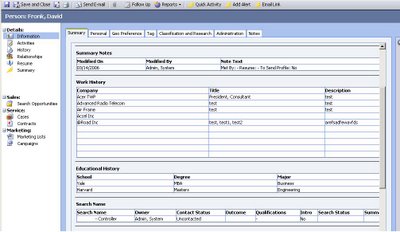
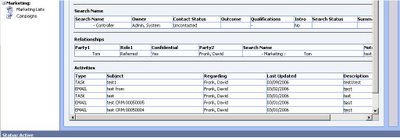
It's all bogus data, but you get the idea. Just one of the cool customizations you can do with IFRAMES and custom ASPX pages. Happy coding!
David Fronk
Dynamic Methods Inc.
DM enters into the MSCRM blog-world
There are a lot of communities for CRM out there and a lot of cool things are being accomplished with CRM customizations. I hope to add some of our development and customization knowledge to the CRM community to help all of those Microsoft CRM partners out there be able to say: "We can do that for you with Microsoft CRM."
David Fronk
Dynamic Methods Inc.
